Users
In BizzStream Aero, various user types exist, each possessing specific roles and access levels within the platform. For a comprehensive overview of these user types and their capabilities, including details on End Users, Administrators, Consultants, and BizzStream Support Users, please refer to our detailed documentation on User Types.
Unlike other elements within an environment, a user is not inherently tied to that specific environment. In fact, a user can have access to multiple BizzStream Aero environments. That means that "creating" a user might not always lead to a new user actually being created. It might also be the case that this user already exists. In that case, the environment from which the user is "created" will be added to that existing user account. Hence, it is better to refer to "adding a user to the environment" rather than "creating a user."
The user account in BizzStream Aero has a limited amount of properties:
Global Email (Required) This email address is one of the unique identifiers of the user. If a user with this email address already exists within BizzStream, the environment from which you create the user will be added to that user’s profile. Name (Required) The name of the user. This will be used in the top right menu in the UI. Email (Required) Can be the same address as listed under the Global Email, but that does not necessarily need to be the case. This email address is specific to the environment in which you add the user. Language (Required) The user's preferred language in the platform. By default this is set to English. Locale (Required) The user's preferred locale in the platform. This will be applied to dates, times, and number values. By default this is set to English. Administrator (Optional) Determines whether the user should have administrator permissions. Active (Optional) Determines whether the user is active and should be able to log in. |
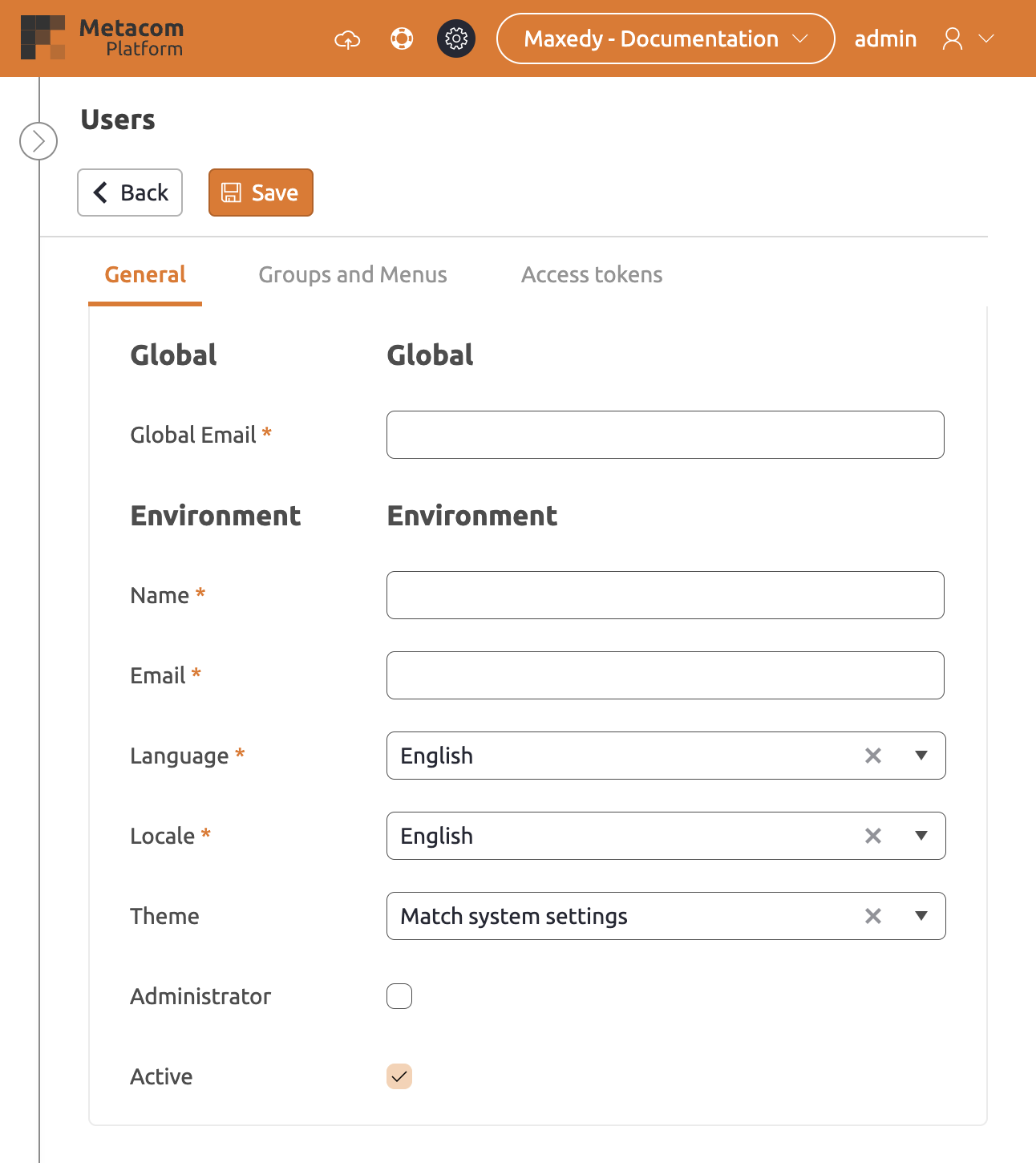 |
Adding a User
In BizzStream Aero users can be added to an environment using the user interface, or by using a script method.
If you are creating a new user, a welcome email will be sent. After clicking the button in the email, the user will be requested to enter a Username and a Password. If the user already existed, the environment will simply be added to their profile.
Using the User Interface
To add a user using the UI follow these steps:
- Go to Users.
- Click + New.
- Enter the user's properties.
- Click Save.
By an external identity provider
Users can also be added to an environment as a result of synchronizing with an external identity provider like, for instance, Microsoft Entra (formerly Azure Active Directory).
Changing your User Profile
Users can change some properties of their user profile:
Default Environment (Optional) If this is set, the select environment page will be skipped after logging in. You'll immediately be redirected to your default environment. Global Email (Required) This email address is one of the unique identifiers of the user. If a user with this email address already exists within BizzStream, the environment from which you create the user will be added to that user’s profile. If you change this, an email will be sent to verify your new global email address.Email E-mail Releases (Optional) Enables the user to receive the latest release notes via email. Disable Cache (globally) (Optional) Cache is used for working offline. Sets its for all environments where the user is added. Name (Required) The name of the user. This will be used in the top right menu in the UI. Changes made here will update the name displayed in the header bar. Email (Required) Can be the same address as listed under the Global Email, but that doesn't necessarily need to be the case. This email address is specific to the environment you're currently active in, and changes here will update the email address used within that environment. Language (Required) The user's preferred language in the platform. By default, this is set to English. Setting a new language translates system labels and any translations in the model. Locale (Required) The user's preferred locale in the platform. This will be applied to dates, times, and number values. By default, this is set to English. Changing this updates the locale. Theme (Optional) Allows you to switch between light and dark themes or match system. Disable Cache (environment) (Optional) Cache is used for working offline. Only for the specific environment. |
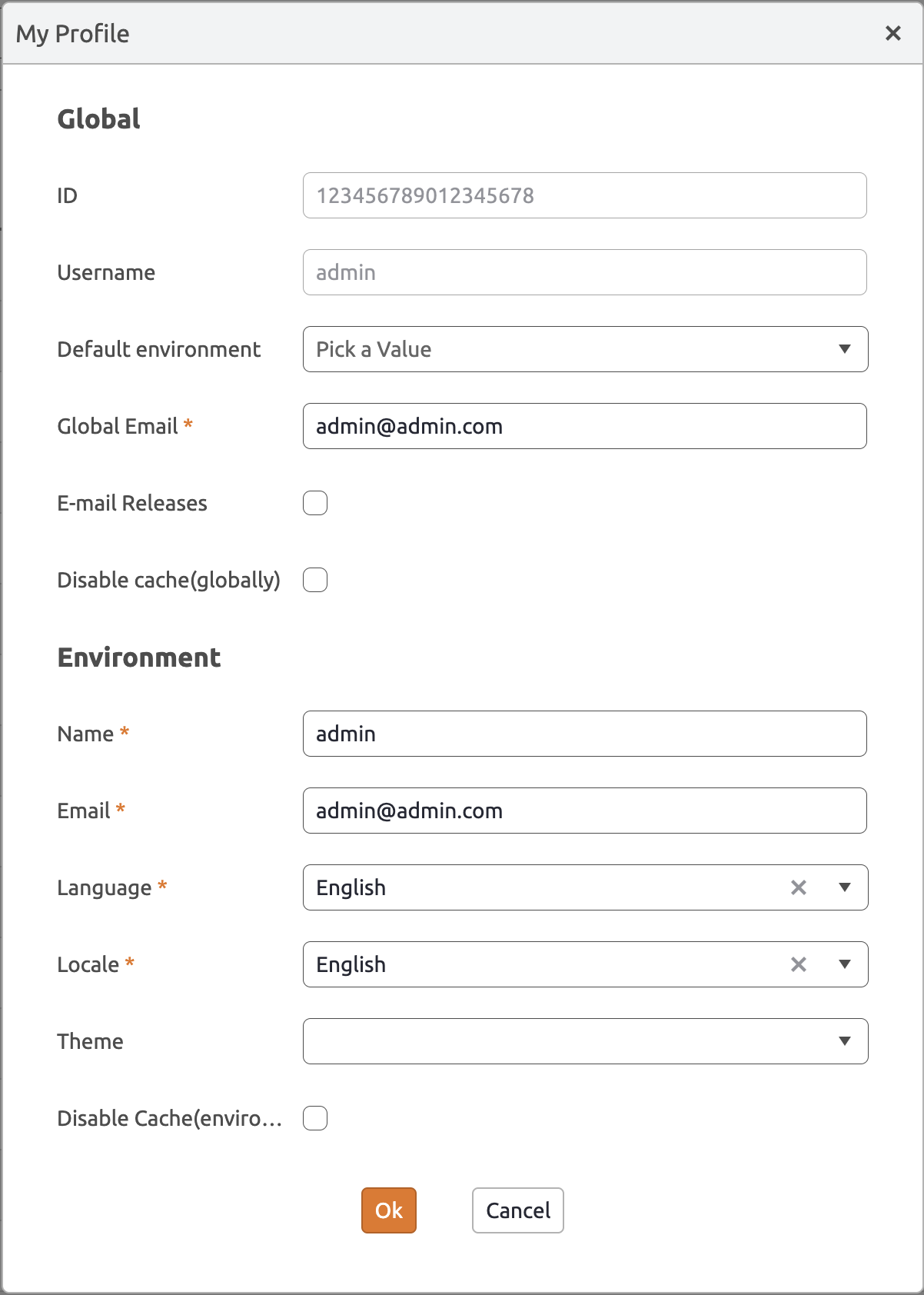 |